Frequently Asked Questions
Here you can find answers to the most frequently asked questions. If you can't find the answer to your question here, try searching our user forum, or simply send us an e-mail.
Buying FabFilter plug-ins
How do I setup an account at your website?
You cannot (and don't need to) create a FabFilter account yourself. An account is automatically created after a first purchase via www.fabfilter.com/shop.
Note that you don't need an account to demo our plug-ins. Just download the 30-day fully functional trials from www.fabfilter.com/download/ and start working!
Can I safely buy a (second hand) FabFilter license via an eBay seller?
Most of the times, (second hand) FabFilter licenses that are offered for sale on eBay are not legit.
A FabFilter license can only be transferred to another person via the FabFilter account of the seller, using the official license transfer feature. If the seller does not agree to do this, he is not selling a legit license, and you should not purchase.
Please keep the following things in mind when purchasing (second hand) FabFilter plug-ins via eBay or other websites:
- If the price looks too good to be true... it's probably too good to be true.
- If people offer OEM licenses, or Windows- or Mac-only licenses: scam, these types of licenses do not even exist.
- The only valid way to sell/transfer FabFilter licenses, is via a FabFilter user account.
If you are in doubt about an eBay offer, e-mail us and we'll have a look!
I've found a second-hand license for sale online, is this legit?
It might be a legit user selling his/her license, e.g via eBay... but most of the cases it's actually not. You'll be either sold a hacked version of the software or you'll simply lose your money and receive nothing at all.
So how can you recognize a scam?
- Does the price look too good to be true? Then it's probably too good to be true.
- Advertised as Windows-only, macOS-only or as an OEM license? Not possible: our licenses always work on all platforms, and we don't sell OEM licenses.
- Are you offered a special download? Then it's probably hacked software. Official licenses always work with the plug-ins as downloaded from our website.
So how does a legit second-hand sale work?
A FabFilter license can only be transferred to another person via the FabFilter account of the seller, using the official license transfer feature. This process goes as follows:
- The seller needs only your first name, last name and e-mail address.
- The seller purchases a 'license transfer fee' via his FabFilter account.
- Via his account, the seller can then select a license and transfer it to you, using your full name and e-mail.
- Instantly, an account will be created for you if needed, and you'll receive e-mails with the license and account data right away, without any delay.
If the seller does not agree to follow the above procedure, he is not selling a legit license, and you should not purchase.
What can you do to verify?
If you're not sure whether an offering is legit, ask the seller for the e-mail address he uses for his FabFilter account. Then ask us to verify this person actually has an account and owns the license(s) he is selling. Of course, you can always purchase via https://www.fabfilter.com/shop if you want to be 100% sure you're buying a legal license.
I've found a highly discounted deal on the internet, is this legit?
In short: probably not! FabFilter simply never offers crazy discounts like 80% or unrealistically cheap prices like $20 for a bundle or plug-in.
We do sell through a number of carefully selected resellers. However, official FabFilter resellers will never offer crazy discounts that are far below the prices we reflect on our website. Resellers and FabFilter itself never sell via Groupon, eBay, Etsy or other third-party marketplace platforms. Better to avoid these; 99% of the 'deals' you will find there are a scam.
Now and then, scamming/phishing websites will pop up, acting as if they are a legit FabFilter website or dealer, trying to sell people cracked software. They may even advertise for this on socials. Don't fall for it! You'll be either sold a hacked version of the software or you'll simply lose your money and receive nothing at all. We continuously battle these practices, but it's very hard to eliminate the phenomenon.
So how can you recognize a scam?
- Does the price look too good to be true? Then it's probably too good to be true.
- Does the domain contain the word 'fabfilter' but is not www.fabfilter.com? Surely a scam! The only valid FabFilter domain is this website: www.fabfilter.com, any other domain (like a .shop or .store domain) is fake.
- Are you offered a special download? Then it's probably hacked software. Official licenses always work with the plug-ins as downloaded from our website.
- Advertised as Windows-only, macOS-only or as an OEM license? Not possible: our licenses always work on all platforms, and we don't sell OEM licenses.
- Resellers may only sell activation codes: a 12 letter code that can be activated on our website: https://www.fabfilter.com/activate. Did you purchase via some reseller and received an actual license code instead of an activation code? Sorry: you've been scammed!
What can you do to verify?
If you're not sure whether an offering is legit, you can always e-mail us at info@fabfilter.com and we'll check. Of course, you can always purchase via https://www.fabfilter.com/shop if you want to be 100% sure you're buying a legal license.
Educational discounts
Do you offer educational discounts?
Yes, we offer 50% educational discount. You can apply for an Educational Account on our website by filling out the Educational Discounts form.
Will my Educational licenses expire?
No, Educational licenses will not expire, and you will of course be able to use them also after the educational status of your account expires.
The only difference between an Educational license and a normal license, is that it's NFR (Not For Resale). Because of the great discounts, you cannot sell/transfer it to another person in the future.
Does a discounted license allow the plug-ins to be used for commercial purposes?
Yes, of course. Our plug-ins can always be used for commercial purposes.
Installation
Do I need to download the 64-bit or 32-bit Windows installer? How do I choose?
You need to match the "bitness" of your VST host. For example, if you are using a 32-bit VST host on a 64-bit edition of Windows, you need to install the 32-bit FabFilter plug-ins. If your using a 32-bit edition of Windows, you can only run 32-bit applications and plug-ins of course.
How do I completely uninstall plug-ins from my system?
On Windows, you can simply uninstall plug-ins or bundles via the Control Panel. To uninstall the plug-ins from a Mac, you can just delete the specific FabFilter plug-in files at the following locations:
/Library/Audio/Plug-Ins/Components/
/Library/Audio/Plug-Ins/VST/
/Library/Audio/Plug-Ins/VST3/
/Library/Application Support/Avid/Audio/Plug-Ins/
/Library/Application Support/Digidesign/Plug-Ins/
Finally, if you also want to delete all data written by our plug-ins, you can remove the following folders as well:
/Users/<username>/Documents/FabFilter/Presets/<plug-in name>
/Users/<username>/Library/Audio/Presets/FabFilter/FabFilter <plug-in name>
/Users/<username>/Library/Application Support/FabFilter/<plug-in name>
/Users/<username>/Library/Preferences/com.fabfilter.<plug-in name>.<version number>.plist
Note: Since OS X 10.7 (Lion), the system and user Library folders are marked as hidden by default. To make them visible again in Finder, open Terminal (found in /Applications/Utilities/) and enter the following commands:
chflags nohidden /Library
chflags nohidden ~/Library
How can I install FabFilter plug-ins on a computer without internet?
Just download the Total Bundle or single plug-in installer for your platform on a computer with Internet, and copy it on e.g. a USB stick. Also copy your license key (which you can download from your online FabFilter account) in a text file on the USB stick.
On your music computer without Internet, you can now run the installer and register the plug-ins by copy/pasting the license key from the USB stick.
Why don't I see any factory presets in my plug-in on macOS?
Normally, a FabFilter plug-in will install its factory presets automatically when you run it for the first time. Since late 2021, factory presets will be installed at Documents/FabFilter/Presets/
On macOS, earlier versions of the plug-ins would store their presets in ~/Library/Audio/Presets/FabFilter/FabFilter
If you only see an empty preset menu, please determine the current location of the presets folder, by clicking opening the plug-in in your DAW and choosing Options > Change Preset Folder in the preset menu. If needed, please change it to the new path in your User documents folder, e.g. ~/Documents/FabFilter/Presets/Pro-Q 3/ .
Now, click on the (empty) preset menu button and choose Options > Restore Factory Presets.
If this still doesn't work, e-mail us and we'll help you out.
Where can I find installers of legacy/previous versions of your plug-ins?
You can download legacy installers for previous version from www.fabfilter.com/support/downloads/.
Known issues
Do FabFilter plug-ins work on my Apple Mac PowerPC (PPC)?
The latest versions of our plug-ins do not support PowerPC anymore. Due to the quite aggressive upgrade policy of Apple, we are forced to drop PPC support for future plug-ins (of which Pro-DS is the first). Sorry!
However, you can still use the old Total Bundle installer (containing all plug-ins released before Pro-DS), which still contains the PPC versions: https://www.fabfilter.com/download/fftotalbundle_10.4.dmg
Bypassing a mono VST 2 FabFilter plug-in in Cubase drops all audio
This is a bug in Cubase, versions 6 and 7 at least, perhaps also earlier versions. Bypassing a mono VST 2 plug-in (with side-chain) using the Cubase-provided bypass button in the plug-in header will mute the plug-in, disabling all audio, instead of bypassing it. Steinberg has confirmed this bug.
To circumvent the problem, we recommend to use our VST 3 plug-ins instead in Cubase. You can find these in the Dynamics, EQ, etc submenus, marked with the VST 3 icon that looks like ///.
Most of our plug-ins, like Pro-DS, Pro-L and Pro-Q, also provide their own bypass button in the bottom bar, next to the output level button. This button will always work correctly.
Why can't I use the stereo version of plug-ins like Pro-DS in Wavelab 6?
Important: In our general plug-in updates released in November 2012, we have added a workaround for Wavelab 6 and Adobe Premiere so all our plug-ins work again in these hosts. We recommend you to upgrade to the latest plug-in versions.
Background information: Our stereo VST 2 plug-ins with a side chain actually offer 4 inputs: the first two are stereo input, and the second two are the stereo side chain. This works fine in most hosts, but unfortunately Wavelab 6 will not load a plug-in with 4 inputs.
To circumvent this, we offered a separate plug-in version without side chain in the past: Pro-C, Volcano 2 and Timeless 2 still contain this side chain-less version for backwards compatibility. Because the issue has been fixed in Wavelab 7, we decided to drop this special version without side chain in our later plug-ins like Saturn, Pro-G and Pro-DS.
If you must use Wavelab 6 with our older plug-in versions, you can set a registry option to force the side chain to be disabled. First make sure to close your host completely. Click the Start button in the task bar, click 'regedit', Enter. (You may need to give permission to proceed now.) In the Registry Editor that appears, navigate to HKEY_CURRENT_USER\Software\FabFilter\Pro-DS\1.0. (You can of course replace Pro-DS by another plug-in name here.) Right-click, click New, DWORD setting, name it "VST2_DefaultToNoSideChain", and set its value to 1.
Normally in Pro Tools, different versions of the same plug-in (AudioSuite, mono, stereo) can all load the same presets (saved via the PT plug-in menu), and are interchangeable (you can swap a stereo plug-in for a mono one, and it keeps its settings).
However, when we implemented RTAS support years back, we have made a small implementation error, which causes different versions of the same plug-in to be incompatible: you can't swap a mono version for a stereo one and presets saved in one version can't be loaded in another. This bug is present in FabFilter Pro-Q and earlier plug-ins. Solving it in those plug-ins would cause existing Pro Tools sessions to break, so unfortunately we can't do that!
As a workaround, you can simply load and save presets using the internal presets menu in Pro-Q, which works in any plug-in format on both OS X and Windows: www.fabfilter.com/help/pro-q/presets/loadingpresets.html
Of course, in all plug-ins released later (Pro-L, Pro-G, Saturn, Pro-DS and so on), this is fixed!
Why do the plug-in interfaces look blurry on my Windows computer?
On Windows computers with an NVIDIA graphics card, the graphics-accelerated interfaces in our new plug-ins can look blurry like in this screen shot. Especially text is affected:

This occurs only if the Antialiasing - FXAA option is enabled in the NVIDIA Control Panel. FXAA is a way to simulate anti-aliasing by smoothing jagged edges, which works well in games but not so well with normal graphics such as our plug-in interfaces.
To fix this, you can turn off the Antialiasing - FXAA option in the NVIDIA Control Panel. You can find it in the 3D Settings > Manage 3D Settings category:
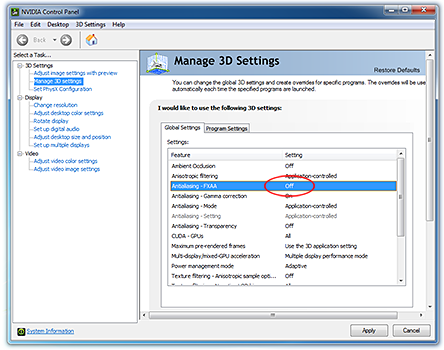
If you want to keep using FXAA in games, you can set this option per program. For example, you might turn it off globally, and enable it for certain games. Or you could keep it enabled globally, but turn it off for the host (for example Cubase) that you're using the FabFilter plug-ins in.
How can I disable graphics acceleration on my computer?
With some graphics cards and host software combinations, the GPU-accelerated graphics acceleration system in our latest plug-ins might cause problems. You can turn off graphics acceleration to find out if this fixes the problem.
Tip: If you experience problems, first try to update your graphics drivers to the latest version!
Windows: Click the Start button, type 'regedit', Enter to open the Registry Editor. (You might have to give permission to continue.) Navigate to HKEY_CURRENT_USER\Software\FabFilter. Right-click and select New > DWORD (32-bit) Value. Name it GraphicsAcceleration and ensure its value is 0.
Mac OS X: Open Terminal and type: defaults write com.fabfilter.Common GraphicsAcceleration -int 0
The above steps will turn off graphics acceleration for all FabFilter plug-ins. To re-enable it, change the value 0 to 1 in the steps above.
FabFilter plug-ins are strangely distorted in WaveLab 8.5.x on OS X
In WaveLab 8.5.x on OS X, most FabFilter plug-ins show up distorted and with reduced size. We've reported this WaveLab bug to Steinberg, but for now, you can correct the interface behavior by clicking the small 'window' button in the title bar twice (it's next to the close button).
In Adobe Audition, FabFilter plug-ins with a side-chain are disabled
Unfortunatly, Adobe Audition doesn't understand the concept of side-chain inputs, so VST plug-ins with a side-chain (e.g. Saturn or Pro-MB), will show up as disabled (greyed out) in the VST -> Other menu. However, you can manually force our plug-ins to not expose the sidechain inputs: that will probably let it work with Audition.
Windows: click the Start button type 'regedit' <enter>. Navigate to the HKEY_CURRENT_USER\Software\FabFilter\<PLUGIN NAME>\<VERSION> branch. Right-click and create a new DWORD value. Name it "VST2_DefaultToNoSideChain" and set its value to 1.
Mac OS X: Open Terminal and type:
defaults write com.fabfilter.<PLUGIN NAME>.<MAJOR VERSION> VST2_DefaultToNoSideChain -int 1
(For example: "com.fabfilter.Saturn.1")
Important: Make sure to re-scan the plug-ins after this, so that Audition notices the change.
License keys
Can I use my FabFilter plug-ins on multiple computers using just one license key?
Yes. FabFilter license keys are personal and contain your name. A license may be used to unlock FabFilter plug-ins on a maximum of 3 computers (both Windows and OS X, 32-bit or 64-bit), as long as you are the one using the licensed software. For example, you can use the plug-ins on both your studio computer and live laptop, etc.
Multiple-seat licenses are needed for studios that would like to install the plug-ins in various studio rooms, or schools that would like to install the software in their class room computers or studios, etc. Of course, we offer great discounts for site licenses!
See our license agreement for more information.
I would like to sell and transfer my plug-in license to another user, is that possible?
Yes, if it's a normal license (not NFR or EDU, educational), then you can transfer it to another user via your FabFilter account. You read all about license transfers here.
I would like to transfer only one plug-in from a bundle, is that possible?
No. Because of the generous discounts you get when purchasing a bundle (either a normal bundle via the regular shop, or a custom bundle via your account), you can only transfer it as a whole.
When entering a license key into the license dialog of a computer, you should first of all make sure you copy all of the information, including the '-- COPY --' lines, and the 'Licensee' and 'Product' lines. Also, make sure that you are entering a license key for the correct plug-in.
When you're entering an Upgrade license key (for example a Timeless 2 upgrade from Timeless 1), the original plug-in should be installed and licensed on your system, otherwise the upgrade license won't work! You can also log in to your FabFilter account and use the license key you find there; the account system automatically detects whether you own a previous version and displays a full key in that case, which will work without the previous version installed.
Do you offer discounts for site licenses with multiple seats?
Sure we do! A normal FabFilter license is personal, but if you need a license which can be used by more than one person (for example, you have a studio with multiple control rooms, and different people working there), you need a site license for multiple seats.
We offer an increasing discount for every additional seat. Here's how the discounts are calculated:
- 1st seat = full price
- 2nd seat = 40% discount
- 3rd seat = 45% discount
- 4th seat = 50% discount
- 5th seat = 55% discount
- 6th seat = 60% discount
- seat 7-10 = 65% discount
- seat 11-20 = 70% discount
- seat 21-35 = 75% discount
- seat 36-50 = 80% discount
- seat 51+ = 85% discount
NOTE: In case of an Educational site-license (for example for computer rooms or studios of schools or colleges), you will get an extra 50% discount on the final site license price!
Are all future updates free after a plug-in or bundle purchase?
FabFilter licenses give you access to plug-ins of the current/specified major version, and will include all future minor updates for free (e.g. version 2.19 to version 2.20). Minor updates typically include bug fixes or small new features.
Major updatesA FabFilter license does not include any future new major versions of the products (e.g. version 1.x to version 2.x). Essentially, a new major version is a brand new plug-in, with a fully re-worked engine and interface, requiring just as much research and development work.
You can purchase new major versions via the Personal Upgrade Offer in your account, via which you'll get a proper discount. But of course, you can also choose to keep working with the previous version if you're still happy with it. You can always upgrade later, as the upgrade offer discount never expires.
Bundle licensesA bundle license gives you access to the current/specified major versions of the plug-ins that the bundle contains at the moment of purchase. A bundle license does not include any new plug-ins or new major versions released and/or added to the offered bundle in the future.
You can read more about this in our End User License Agreement.
Can FabFilter plug-ins be authorized to an iLok?
No, our plug-ins don't need an iLok. Instead, we use a fairly simple license key system. Just copy/paste the license key from your account or purchase e-mail into the license dialog and you're done.
When working in different studios from time to time, you can simply authorize the plug-ins using your license key, and deauthorize them again when you're done, via the Help -> Deauthorize option in the plug-in interface.
Does my license key also work with the AUv3 versions on iOS?
No, regular license keys from your FabFilter account will only work on Mac or PC, not on iOS. Also, when you purchase one of our products for iOS via the App Store, this product will only work on your iPad. It will not work on your Mac or PC.
Unfortunately we can't offer you a discount on the AUv3 plug-ins. We would always do this if we have full control over the purchase process (like we do for our Mac/PC offerings), but the App Store on iOS simply doesn't give us the ability to give custom discounts to existing users. We don't even know who bought the in-app plug-ins in Auria since Apple doesn't give that information to anyone.
This is one of the reasons for the vastly reduced prices on iOS compared to our regular plug-ins for Mac and Windows.
Miscellaneous
I'm trying to use external side-chaining but I can't seem to get it working. How do I do this?
In the online help files, we've added a topic about how to setup side-chaining in the most popular hosts. Check out this topic in the Pro-G help file for example!
Do you possibly use tools like lipo or Monoligual to strip the PowerPC binary from the plug-ins? Or any other tool that might alter the binary? This will trigger the piracy warning...
In that case, please first remove our plug-ins from your computer, and then re-install them from our web site www.fabfilter.com/download/ without altering the binary afterwards.
Otherwise, could it be that you have ever installed unofficial versions of our plug-ins, and that some of these are still in your plug-ins folder?
If this doesn't solve your problem, e-mail us and we'll try to help you as soon as possible!
Why can't I enter my VAT number during the checkout process?
If you are a German customer (or company), you will not be able to enter your VAT number and apply the 0% VAT rate for intra-community sales (business-to-business trade between two differen EU countries).
The reason for this is that Cleverbridge, FabFilter's e-commerce partner, is registered in Germany and is treated as the seller of our products. This means that a sale to a German person or company is not intra-community trade. It will be handled like any other sale from one German party to another, for which the German 19% VAT rate must be applied.
