FabFilter Pro-MB online help
Table of contents
Go to sectionFabFilter Pro-MB Help
Introduction
Using FabFilter Pro-MB
Full Screen mode, resizing and scaling
Presets
Purchasing FabFilter Pro-MB
Support
Basic band controls
Once one or more bands are selected in the multiband display, controls for the selected bands will appear at the bottom of the display. The band controls will be positioned below the currently selected bands. Note that the arrow at the top of the container has a glow that matches the color of the band it is controlling right now. A subtle yellow glow indicates that you are controlling multiple bands simultaneously.
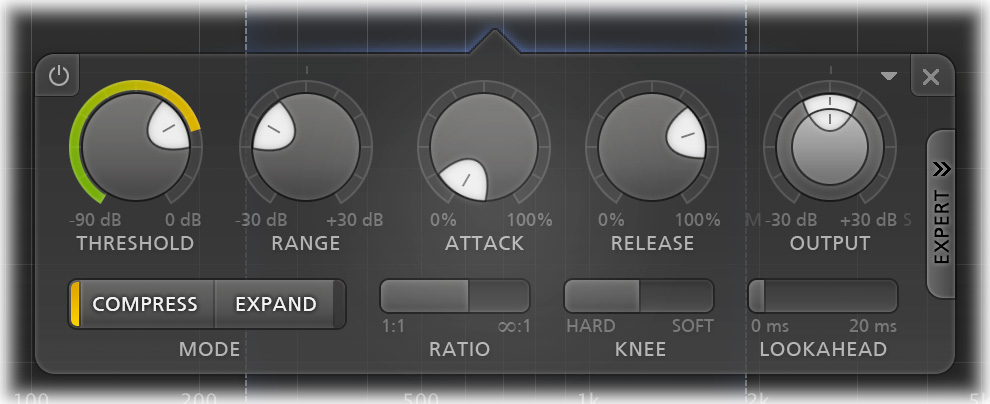
- The Threshold knob sets the threshold level for compression or expansion. Whether the band triggers on signals above or below the threshold depends on both the Range parameter and the current dynamics mode (Compress or Expand): see Dynamics Mode below. The circular side-chain level meter around the Threshold knob shows the level of the filtered and possibly stereo-linked signal that is used for detection. This feedback makes it a lot easier to choose a proper setting.
- The Range knob limits the maximum amount of applied gain change. In addition, the Range knob chooses between downward and upward compression or expansion: see Dynamics Mode below.
- The Dynamics Mode buttons select between compression and expansion. In combination with the Range knob, four different types of dynamic processing are possible: see Dynamics Mode below.
-
The Attack knob sets the speed with which gain reduction sets in. Fast attack times are needed when you want to react on transients as fast as possible, for example to achieve limiting (Compress mode) or gating (Expand mode). The Attack knob shows a percentage value from 0% to 100%, because actual attack times are very program dependent, and even depend on the placement of the band in the frequency spectrum.
-
The Release knob sets the speed at which the compressor/expander recovers from gain reduction. Higher release values will result in more subtle leveling. Like Attack, the Release knob shows a percentage value from 0% to 100%, because actual release times are very program dependent, and even depend on the placement of the band in the frequency spectrum.
-
The Ratio slider adjusts the amount of compression or expansion that is applied, scaling the dynamic effect of the band on the input signal. For example, when applying compression with a ratio setting of 4:1, three of every four dB above the threshold will be attenuated. In comparison, the Range knob limits the final amount of compression or expansion rather than scaling it.
- The Knee slider sets the type of knee to use for the compressor/expander. A soft knee setting causes it to react more gradually around the threshold, somewhat smoothing the dynamic effect.
- The Lookahead slider sets the compressor/expander to start reacting up to 20 ms before gain change is actually detected. This is an excellent way to preserve transients, while still avoiding ultra-fast attack times that might cause distortion or aliasing. You can globally enable or disable lookahead with the Lookahead Enabled button in the bottom bar.
- The Output Level knob adjusts the final level of the band: this is equal to the gain value controlled by the peak dot for a band in the display. The Output Pan ring around the level knob adjusts the panning between mid and side levels of the band, which is very useful in many multiband processing situations. For example, you can easily make the low-end of your signal more mono, or increase high-end stereo width.
- The bypass button at the left top lets you easily bypass the currently selected bands. While a band is bypassed, it is dimmed in the display and the bypass button itself glows red. You can temporarily bypass a band by holding down the mouse on the bypass button.
- The delete button at the right top removes the currently selected bands. If you have accidentally deleted some bands, you can easily restore them using the Undo button at the top of the plug-in interface.
- The band preset button, just left of the delete button, opens a drop-down menu that lets you save and load specific settings for a band. You can simply overwrite the Default preset to change the default settings for new bands.
- The Expert button at the right enables or disables the expert controls for all bands.
Dynamics Mode
FabFilter Pro-MB can apply any kind of dynamics processing per band, using the Dynamics Mode buttons in combination with the Range knob. When the Dynamics Mode is set to Compress, use either a negative or positive range to apply downward (normal) or upward compression. The same applies to Expand mode. Here are diagrams to visualize the four different combinations:
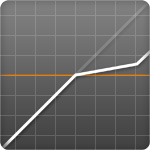 |
Downward compression Using Compress mode in combination with a negative Range will result in normal, downward compression. The dynamic range of the signal is reduced by attenuating peaks that exceed the specified threshold level. |
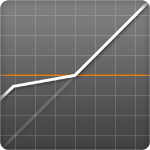 |
Upward compression Using Compress mode in combination with a positive gain does the opposite of normal compression: instead of reducing peaks above the threshold, it adds gain as soon as the level drops below the threshold. So this reduces the dynamic range from the noise floor up instead of from the peaks down. Upward compression can be very useful to add loudness and body, while leaving the transients untouched. Also, when used with extreme range, ratio and release values, you can achieve creative pumping effects. |
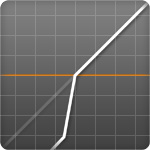 |
Downward Expansion When using Expand mode in combination with a negative range, the signal will be attenuated as soon as it drops below the threshold, increasing the perceived dynamics of the signal around the threshold. This is the most common type of expansion and with higher ratio and range values, it's often called gating. |
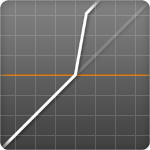 |
Upward Expansion Expand mode in combination with a positive range will again do the opposite of normal expansion: instead of attenuating the signal when it drops below the threshold, it will add gain as soon as the signal exceeds the threshold, emphasizing the peaks in the audio. So this increases the dynamic range from the threshold up instead of from the threshold down. Upward expansion is a great way to enhance transients. For example, you can easily increase the impact of a snare in a drum loop using upward expansion. |
Tips
- If multiple bands are selected, the band controls will adjust all selected bands simultaneously.
-
If you hold down the Alt key while dragging a band's Output Level knob, the Output Pan ring will simultaneously be adjusted in such a way, that make-up gain is applied according to the current Stereo Link Mid-only or Side-Only processing amount. For example, when using 100% mid-only processing, holding the Alt key while dragging the band's Output Level to +6 dB, will also set the panning to "-6 dB Side". This ensures the side signal stays unchanged, only adding make-up gain to the mid signal.
- If lookahead is disabled, oversampling is turned off, and the processing mode is set to Dynamic Phase or Minimum Phase, FabFilter Pro-MB works without any latency. When lookahead is enabled, the latency will be 20 ms, plus possible additional latency for Linear Phase processing and oversampling.
Next: Expert band controls
See Also
Overview
Display and workflow
