FabFilter Pro-C 2 online help
Table of contents
Go to sectionFabFilter Pro-C 2 Help
Introduction
Using FabFilter Pro-C 2
Full screen mode, resizing and scaling
Presets
Purchasing FabFilter Pro-C 2
Support
Input and output options
At the right-hand side of the interface, FabFilter Pro-C 2 offers high-resolution input, gain reduction and output level meters. At the top of the meters, the maximum level is displayed together with a clipping indicator. Simply click the level readings to reset them.
At the right bottom of the interface, you'll find the bypass, mix, input level and output level controls, all accessed via a single output button. As soon as you hover the mouse above the output button, a panel will pop up, giving you access to the following settings:
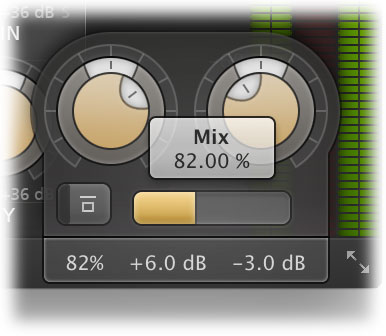
- The Input Level/Pan knob at the left adjusts the level and L/R panning of the input signal before any processing is applied. You can use this as an alternative to changing the threshold.
- The Output Level/Pan knob at the right adjusts the level and L/R panning of the final output signal. This lets you compensate globally for any gain added or removed by dynamics processing.
- The Global Bypass toggle button to the left of the Mix button bypasses the entire plugin. While most hosts already provide the ability to bypass plug-ins, our internal global bypass feature is guaranteed to correctly compensate the latency of the plug-in and it also applies soft bypassing to avoid clicks. While the plug-in is bypassed, the display dims and a red light glows in the bypass button itself. The top of the output button in the bottom bar is also highlighted in red.
- The Mix slider enables you to mix between the dry and processed signals, scaling the overall dynamic and static gain changes. Because the Mix slider ranges from 0% to 200%, you can also choose to increase overall gain processing instead of fading it out!
Tips
- You can directly adjust the mix, input gain or output gain by clicking and dragging the button text vertically. You can use your mouse wheel while hovering over the button text or double-click it to directly enter a value using the keyboard.
- If desired, you can make the output options panel 'sticky' by clicking the output button once. Click it again to hide the panel.
- By holding down the Alt key (Shift key in Pro Tools) while dragging, input and output level can be adjusted simultaneously in the opposite direction.
Next: MIDI Learn
See Also
Using FabFilter Pro-C 2
Knobs
