FabFilter Pro-DS online help
Table of contents
Go to sectionFabFilter Pro-DS Help
Introduction
Using FabFilter Pro-DS
Full Screen mode, resizing and scaling
Presets
Purchasing FabFilter Pro-DS
Support
Metering
FabFilter Pro-DS's metering is specifically designed to give clear feedback on how the de-essing is affecting your audio, helping you to set up the controls quickly and easily.
The real-time level display
The large real-time waveform level display at the top part of the interface shows you the incoming audio signal (after the input gain has been applied), while highlighting the parts that are actually affected by the de-esser. The unaffected parts are always dimmed and semi-transparent.
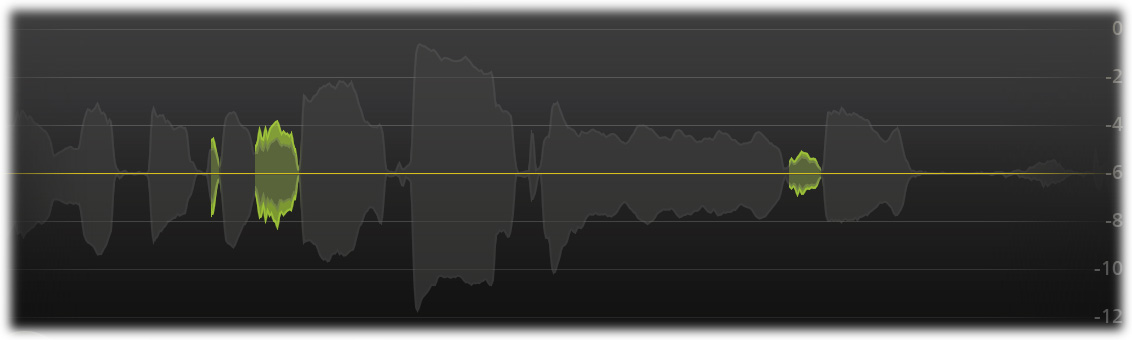
The highlighted parts show the reduced gain in light green, and the resulting gain in darker green, giving you an immediate insight in how much processing is going on.
The detection input meter
The circular side-chain level meter around the Threshold knob shows the level of the filtered and possibly stereo-linked signal that is used for detection, helping you to choose a proper Threshold setting.

The spectrum display
Built into the sidechain filtering section, a real-time spectrum analyzer will light up as soon as audio is running through the plug-in. It highlights the strong frequencies in the side-chain input signal, helping you to narrow the triggering frequency range using the high-pass and low-pass sliders. Note that the analyzer shows you the spectrum after it has been filtered as indicated by the sliders.
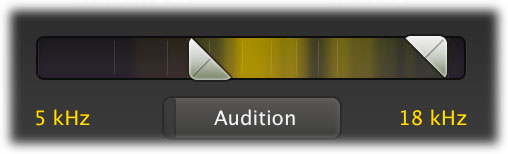
The level meters
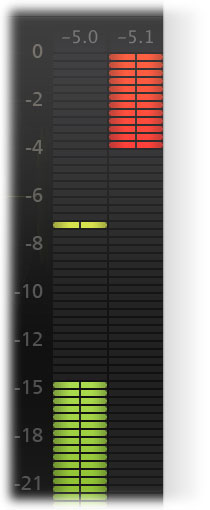
At the right of the interface, the level meters show output and gain change.
Above the meter is a dB read-out, showing the maximum level that has been detected. You can reset it by simply clicking on it.
When the output exceeds 0 dBFS, the meters will indicate clipping. To reset this, just click on the meter area or on the read-out. Note: the actual audio is not clipped within Pro-DS. The clipping indication is primarily useful for hosts that always keep all audio within the 0 dBFS range, like Pro Tools HD.
Next: Oversampling
See Also
Overview
Basic contols
Advanced contols
