FabFilter Pro-G online help
Table of contents
Go to sectionFabFilter Pro-G Help
Introduction
Using FabFilter Pro-G
Full Screen mode, resizing and scaling
Presets
Purchasing FabFilter Pro-G
Support
Full Screen mode, resizing and scaling
With just the click of a button, the Pro-G interface will fill up the whole computer screen so you can make ultra-precise adjustments and get the best view on the spectrum analyzer and filter display. To exit Full Screen mode, just press Escape or click the Full Screen button again.

Resizing
In addition to Full Screen mode, you can also customize the normal interface size using the Resize button at the right of the bottom bar. You can choose between Small, Medium (the default size), Large or Extra Large. Once you have selected a size, it will automatically become the default size for new plug-in instances.
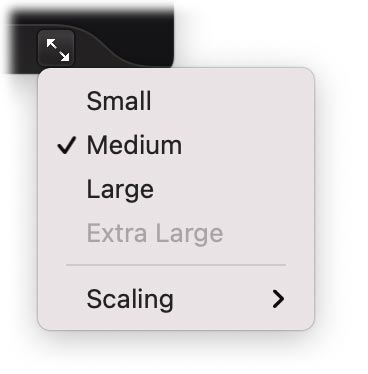
Scaling
At the bottom of the resize menu, the Scaling submenu lets you increase or decrease the interface scaling relative to the system default, e.g. 150% (smaller) or 300% (larger) on Retina monitors (that have a 200% scaling by default).
When you enable Full Screen mode, the plug-in will automatically choose an appropriate scaling so that all controls become a bit larger. The plug-in automatically remembers the chosen scalings for normal and Full screen mode, and also per monitor type (Retina / High DPI or regular), so once you've customized the settings to your preference, you don't have to worry about it anymore.

Tips
- When using the VST3 plug-in, you can resize the plug-in interface by just dragging the window edges to any size you like. Of course you can always go back to one of the predefined sizes with the resize button.
- The large interface options will be greyed out in the Resize button menu if the current display is too small to support them, and the same applies to the scaling options.
Next: Input and output options
See Also
Overview
