FabFilter Pro-G online help
Table of contents
Go to sectionFabFilter Pro-G Help
Introduction
Using FabFilter Pro-G
Full Screen mode, resizing and scaling
Presets
Purchasing FabFilter Pro-G
Support
Metering
FabFilter Pro-G's metering is specifically designed to give clear feedback on the current gate/expander settings, helping you to set them up.
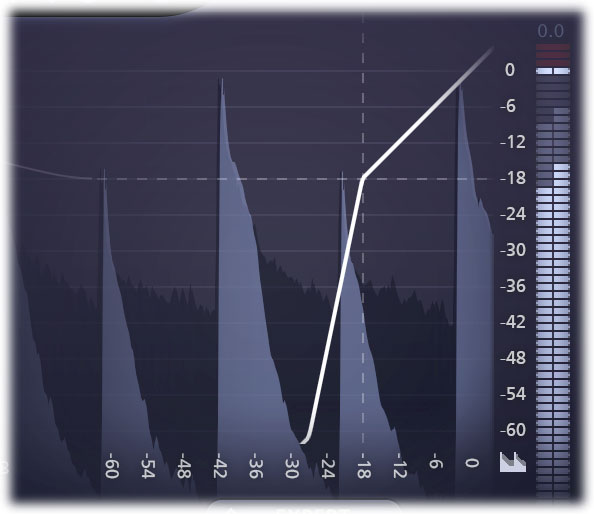
The real-time level display
The large display in the center of the interface shows the output level (light blue) versus the input level (dark blue), with a fixed 60 dB scale. This immediately displays when the gate/expander is open or closed, and how it is reacting to the incoming audio signal.
You can enable or disable the real-time display using the toggle button in the right-bottom corner, right under the meter scale, in case you find it distracting while listening.
The transfer curve
Within the level display, the transfer curve is shown. It visualizes the effect of the Threshold, Ratio, Range and Knee settings. Together with the thin dashed threshold lines, this makes it easy to set up the gate/expander.
The level meter
Directly next to the level display, the level meter shows the output level versus the input level as well, which makes it easy to interpret the current gating/expansion process.
Above the meter is a dB read-out, showing the maximum level that had been detected. You can reset it by simply clicking on it.
When the output exceeds 0 dBFS, the meters will indicate clipping. To reset this, just click on the meter area or on the read-out. Note: the actual audio is not clipped within Pro-G. The clipping indication is primarily useful for hosts that always keep all audio within the 0 dBFS range, like Pro Tools HD.
Next: Expert mode
