FabFilter Pro-Q 4 online help
Table of contents
Go to sectionFabFilter Pro-Q 4 Help
Introduction
Using FabFilter Pro-Q 4
Full Screen mode, resizing and scaling
Presets
Purchasing FabFilter Pro-Q 4
Support
Spectrum Grab
Did you ever wonder how it would be if you could just grab that obvious peak in the frequency spectrum analyzer? That's possible in Pro-Q! If the Post-EQ or Pre-EQ analyzer is active, and you leave the mouse above the spectrum for a few seconds, Pro-Q will automatically enter Spectrum Grab mode. Existing EQ bands will be dimmed while the spectrum freezes. You can now simply grab one of the peaks in the white output spectrum line, and drag to adjust. The most important peaks in the signal will show a label with their frequency (or note value when the piano display is enabled).
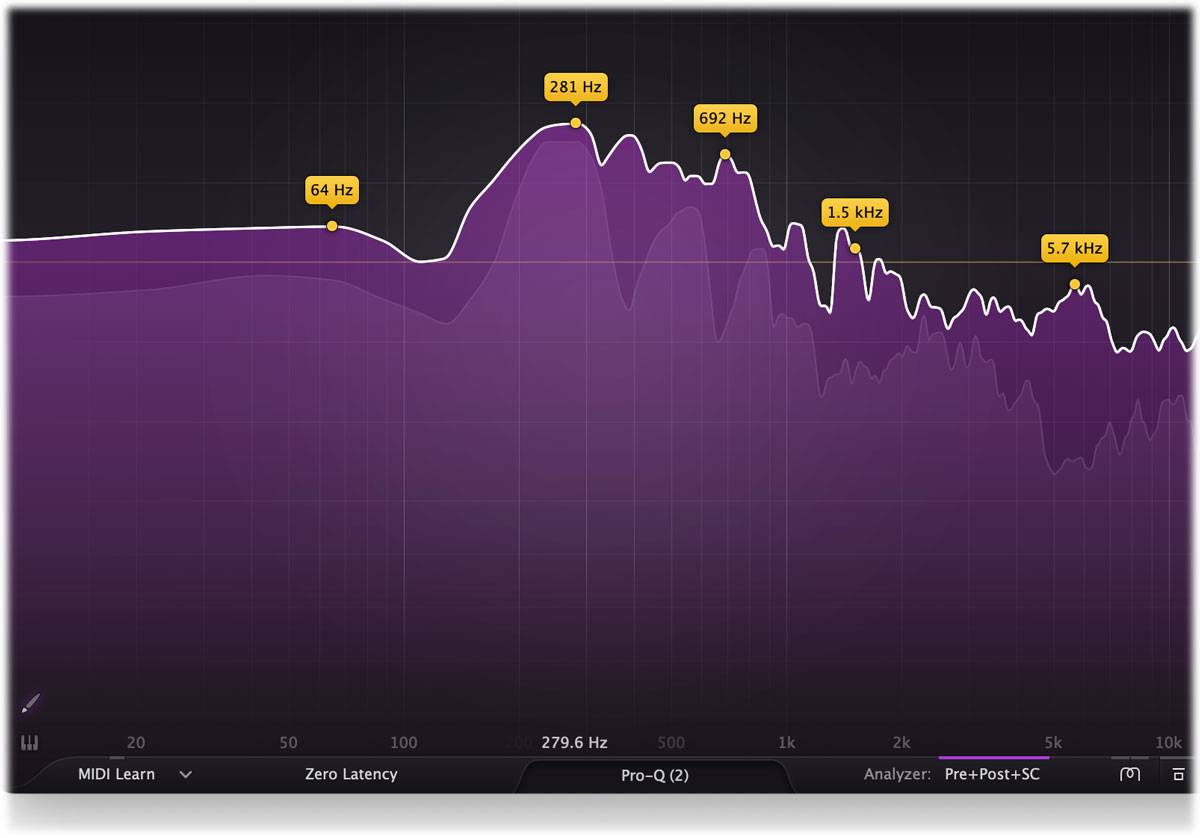
After dragging a peak and releasing the mouse button, the interface will revert back to normal again and you'll see the new EQ band that has just been added, so you can customize it if needed.
![]()
By default, Spectrum Grab is enabled, but if you find it distracting, you can disable it in the Analyzer Settings panel, accessible via the bottom bar.
Notes
- You can also activate Permanent Spectrum Grab mode by clicking and holding in the spectrum area until the highlight becomes blue. This freezes the spectrum permanently so you can grab and drag multiple spectrum peaks. To exit this mode, simply click on the display background instead of on the white spectrum curve.
- Spectrum Grab works best when the Post-EQ setting is enabled in the Analyzer settings, because this relates best to what you are actually hearing. Spectrum Grab will also work with only the Pre-EQ spectrum enabled, but when you grab and adjust a peak by dragging it down, you won't see this reflected in the spectrum of course.
- In Spectrum Grab mode, only Bell filters are created, and an appropriate Q is determined automatically. Of course, after creating a new band, you can further customize it using the normal band controls.
Next: Output options
