FabFilter Pro-Q 4 online help
Table of contents
Go to sectionFabFilter Pro-Q 4 Help
Introduction
Using FabFilter Pro-Q 4
Full Screen mode, resizing and scaling
Presets
Purchasing FabFilter Pro-Q 4
Support
Surround and Dolby Atmos
FabFilter Pro-Q 4 supports all important surround/immersive audio formats, up to 9.1.6 Dolby Atmos (depending on the DAW and plug-in format). When you add Pro-Q 4 to a surround channel, the interface automatically adapts itself to the used multi-channel format. The output level meter will show all channels, with appropriate labels to identify them.
In addition, the Stereo Placement button will now give access to a surround panel with more sophisticated options to choose which speakers are affected by the selected EQ bands.Speakers and stereo placement
The surround panel shows you an overview of the available speakers in the current surround channel layout. By default, all speakers are selected except the LFE channels. Using the All button at the left top, you can toggle to include or exclude the LFE channels.
Click a row of speakers to only select this row, e.g. Lss/Rss or Center. In addition, you can select a specific stereo placement setting at the top to affect only the left, right, mid or side information of the selected speakers. Of course you can also click any of the individual speaker icons directly to let the selected bands work on that speaker only.
If you have selected the L/R speakers, you can click the Center speaker to add it to the set, so a curve applies to all three front L/C/R speakers. This also works the other way around: if Center is selected, clicking L/R will add it. When both Center and L/R are selected, just click one of the two rows again to select it exclusively.
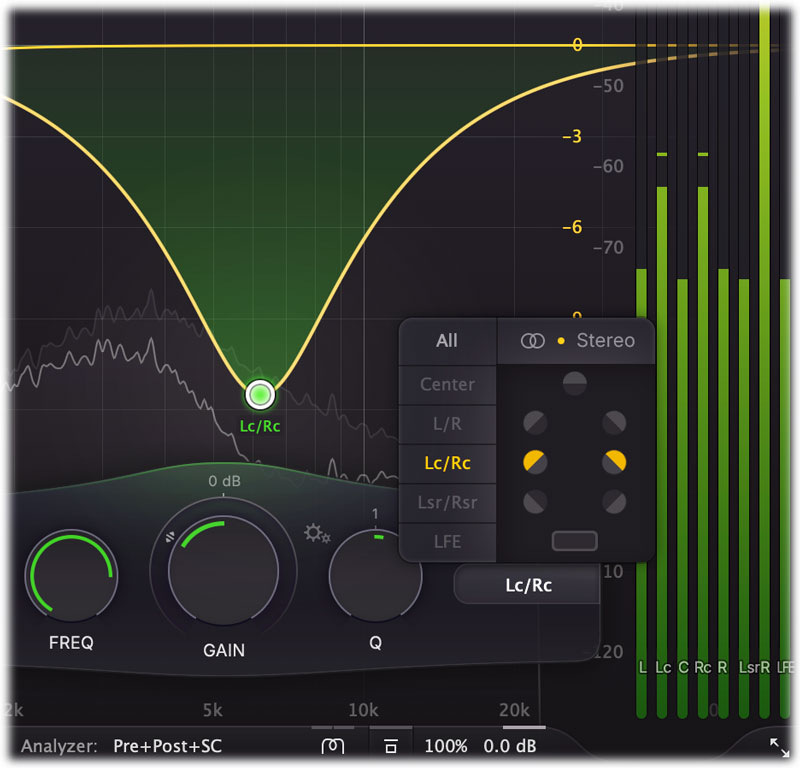
The caption of the stereo placement button in the band controls will describe the selected speakers and an additional label under the button will show specific stereo placement information (e.g. "Left only") if needed.
Notes
- Output panning is not available when using Pro-Q 4 in a surround layout. We recommend to change surround channel levels using a dedicated surround panning plug-in.
- If you load a preset that uses specific surround settings that are not available in the current channel layout, some bands may be disabled, and won't affect the audio. You can either remove these bands, or enable them again via the curve menu's Reset Placement/Speakers item, resetting the speakers/stereo placement information.
Next: Processing mode
See Also
Overview
Stereo options
Band controls
