FabFilter Pro-Q 4 online help
Table of contents
Go to sectionFabFilter Pro-Q 4 Help
Introduction
Using FabFilter Pro-Q 4
Full Screen mode, resizing and scaling
Presets
Purchasing FabFilter Pro-Q 4
Support
Dynamic EQ
One of Pro-Q 4's standout features is dynamic EQ. Any of Pro-Q's bands (with Bell or Shelf shapes) can be made dynamic, at any slope, with perfect analog matching and in Linear Phase mode.
Simply put, dynamic EQ changes the gain of an EQ band dynamically, depending on the level of the input signal. This makes it possible to perform subtle and surgical edits similar to a multi-band compressor, but in a way that's often more intuitive and easier to work with.
Since Pro-Q is used by many engineers and producers worldwide as their standard workhorse EQ, we have designed dynamic EQ as an intuitive and elegant extension of the regular workflow: the dynamic options and controls are only exposed when you actually start using them, and won't get in the way of your normal EQ work.
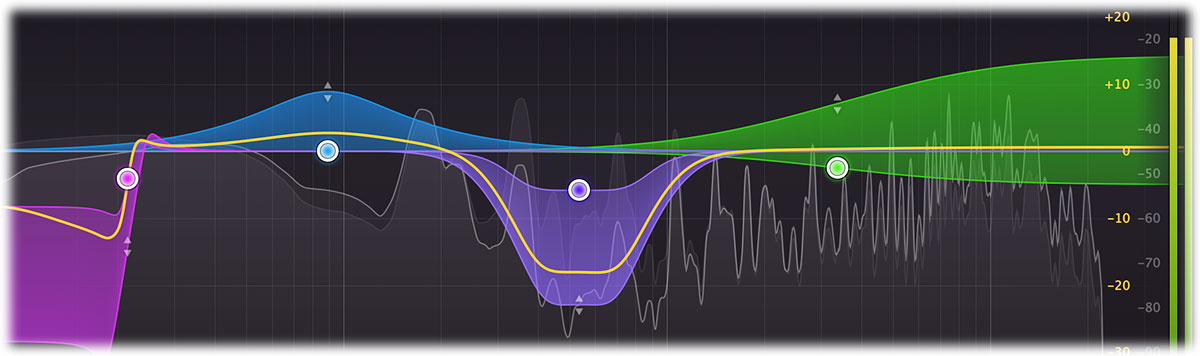
The dynamic behavior of Pro-Q 4 has been carefully tuned and is highly program dependent: attack, release and knee all depend on the processed audio, the frequency range of the EQ band and the current dynamic range. This results in very natural and smooth sounding compression and expansion, useful for a wide range of dynamic EQing applications.
Creating dynamic bands
Making a band dynamic can be done in different ways:
- Select EQ bands in the EQ display, and then adjust the dynamic range ring around the Gain knob in the band controls, choosing a positive or negative value.
- Hover above an EQ band in the display, and use the mouse wheel while holding down the Alt key to adjust the dynamic range for this band or the selected EQ bands.
- Select EQ bands in the display, and then choose Make Dynamic on the band menu (which you can access by right-clicking the band dot, or via the menu button in the EQ parameter display).
- You can also create dynamic bands right away (initialized with a dynamic range instead of normal gain), by holding down the Alt key while creating bands in any of the normal ways: Alt+drag the result curve, Alt+double-click in the EQ display or Alt+Ctrl+click (Alt+Command+click on macOS) in the EQ display.
By default, the dynamic EQ process will trigger on a band-limited version of the plugin's input, according to the frequency range the band works on.
Dynamic band controls
The following dynamic controls are displayed for dynamic EQ bands:
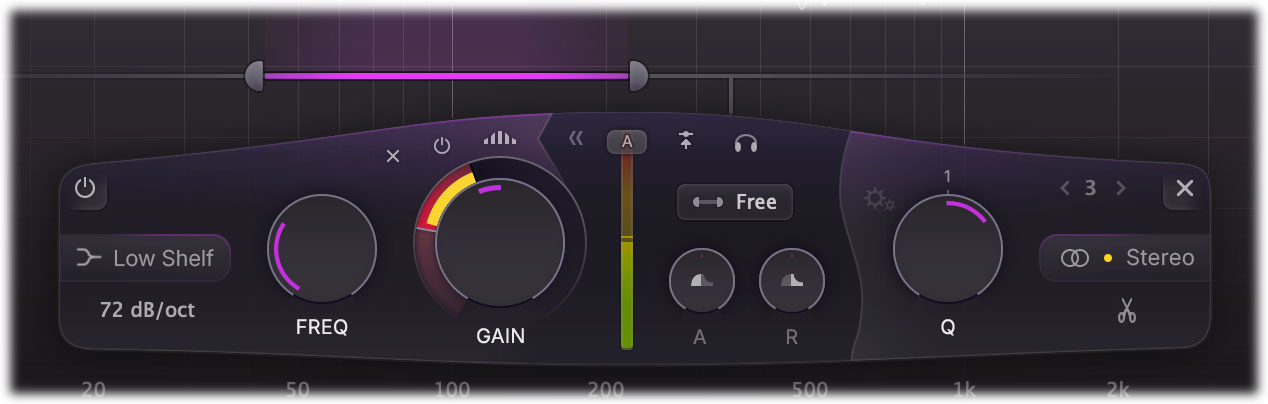
-
The dynamic range ring sets the amount of dynamic EQing for a band, ranging from -30 to 30 dB (possibly limited by the maximum gain setting limits). Choose a positive (expansion) or negative (compression) value here enables dynamic EQing and exposes the additional dynamic controls. Note that this setting is only available for Bell, Shelving and Flat Tilt filter types. The current dynamic gain change is shown as a yellow bar inside the ring, on top of the dynamic range that is indicated in red.
Note that you can also drag the dynamic range indicator for a band in the EQ display up or down to adjust the dynamic range.
- The expand >> button toggles the dynamic behavior between the default auto mode, or customized mode.
When in auto mode, the attack and release are automatically set and threshold is constantly adjusting to the
level of the current, band-limited trigger signal. Click the expand button to reveal the dynamics panel with additional options:
- The threshold slider sets the threshold for triggering the dynamic EQ. When set to its top value, the threshold will be determines automatically (shown with 'A' in the threshold slider button). The level of the trigger signal is shown in the slider, making it easy to find the correct custom threshold. Note that a soft knee is used internally by the dynamic EQ algorithm, so it can start triggering a little bit below the selected threshold value.
- The external side chain button lets you toggle between triggering on the plug-in input signal, or the external side chain input. The side chain signal is band-limited just like the regular input signal, depending on the Band or Free triggering options. See also External side-chaining.
- The attack and release knobs adjust the speed with which dynamic changes are applied. At the center position (50%), the behavior is equal to auto mode. Setting it to lower or higher values makes the attack or release faster or slower.
- The triggering button specifies the signal to trigger on. It defaults to Band, which means that the dynamics processing is triggered according to the frequency range of the band. By setting this to Free, low and high-cut filtering controls will appear, which let you customize the frequency range to trigger on. By holding the audition button, you can listen to the current triggering signal.
- The Spectral button at the top of the dynamic range ring toggles between normal and Spectral dynamics processing. For more about this special type of dynamics processing, see Spectral dynamics.
- The bypass dynamics button at the left top of the dynamic range ring makes it easy to bypass the dynamic behavior of the currently selected bands. While the dynamic behavior is bypassed, this is reflected in the EQ display, the dynamic range ring is shown as inactive, and a red light glows in the button.
- The clear dynamics button will reset the dynamic range to 0 dB for all selected bands, turning them back into normal, non-dynamic bands.
Click the expand button again to hide the dynamics panel and revert all behavior back to auto mode. If you don't see the dynamics options, they are not in effect.
How and when to use dynamic EQ
Generally when mixing or mastering, making static EQ adjustments works very well. But sometimes, using EQ dynamically can be the key to solving specific frequency issues or bringing out certain elements in a mix. For example, you can use dynamic EQ to brighten a kick drum or tame a hi-hat in your drum track, highlighting or suppressing only the transients. Or you could use a narrow dynamic bell filter to suppress sibilance in a vocal recording. Especially in combination with the per-band mid/side/stereo options, the possibilities are endless.
Pro-Q's workflow is perfect for this: you can use it as your go-to EQ on every channel, doing the usual static EQing, but when you need to you can make any band dynamic right away.
Linear Phase processing
Dynamic EQing also works in Linear Phase mode, but only for Processing Resolution settings up to High. The attack and release response will be slightly different from the normal behavior in Zero Latency and Natural Phase modes.
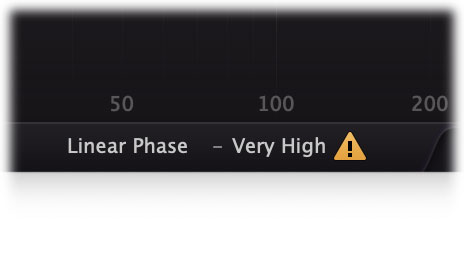
When using dynamic EQ in Linear Phase mode in combination with the Very High or Maximum resolution settings, you will see a warning sign next to the Processing Mode button to indicate that this is not possible. In this case, simply lower the resolution to High or lower to be able to use dynamic EQing.
Tips
- When using the mouse wheel above an EQ band while holding down both Alt and Ctrl (Command on macOS), you change both the dynamic range and gain of the band in a reverse linked way, i.e. you can trade gain for dynamic range.
Next: Spectral dynamics
See Also
Overview
Band controls
Spectrum Grab
