FabFilter Twin 3 online help
Table of contents
Go to sectionFabFilter Twin 3 Help
Introduction
Using FabFilter Twin 3
Drag-and-drop modulation slots
Polyphony, unison and microtuning
Full Screen mode, resizing and scaling
Presets
Purchasing FabFilter Twin 3
Support
Output controls
The bottom bar contains various output options and settings.
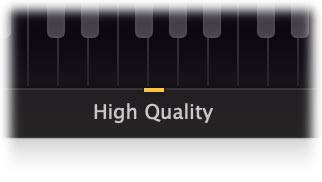
The High Quality button enables oversampling of the internal processing. Non-linearities, oscillator sync or audio rate modulation in digital audio can cause aliasing effects. Enabling High Quality mode can reduce these aliasing artifacts if needed, at the cost of using more CPU power.

As soon as you hover the mouse over the output button, at the right end of the bottom bar, a panel with stereo width and output/pan controls will pop up:
- The Width setting sets the stereo spreading of the output signal. By default, it is at 100% or 'normal stereo', which means that it does not alter the signal. By reducing the setting towards 0%, the signal will become more mono. By increasing it towards 200%, the differences between the left and right channel are enlarged, which makes the sound more stereo.
- Output level/pan
The reading in the output button shows the current output gain and lets you adjust it from -INF dB to about +10 dB. To change the gain, you simply drag the input reading in the output button in the bottom bar up and down. For precise adjustments, or to change the panning, hover over the output button or click it once to access the input gain/pan knob. The gain and pan knobs are also modulation targets.
Notes
- Beware that making the signal more stereo can cause some undesirable phase cancellation.
- Both the output level/pan and stereo settings are modulation targets. Volume is commonly modulated by the velocity modulation source. The Stereo knob is a global modulation target, meaning that it affects all voices simultaneously. When modulating a global target like Stereo with a per-voice modulation signal such as an envelope generator, a combined envelope signal is used instead.
Next: MIDI Learn
